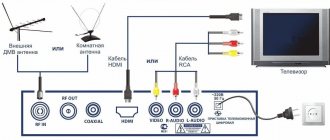In 2021, the transition to digital television was carried out in the Russian Federation. This allowed us to watch channels in better quality without interference. Despite the fact that the transition has been completed, not everyone has yet connected to DTV. Therefore, the topic of connecting and setting up digital channels on a TV remains relevant. And it will be in demand for a long time.
Terrestrial television (from a regular antenna) has one undeniable advantage - the absence of fees for viewing channels. An initial investment will be required as you need the right antenna and digital receiver. But then you don’t need to pay for channels, television is completely free. It is possible to connect anywhere, an apartment building in the center or outskirts of the city, or in a country house. The manufacturer of television equipment is also not important.
Can the TV connect to digital?
As you know, you can’t connect digital television to every TV set. Firstly, you may need a special device - a TV tuner. The device can be either built-in or act as a stand-alone device. Setting up the receiver is extremely simple. But even if problems arise with the setup, you can always call an adjuster to your home. There are various methods that can help determine the presence and type of built-in digital tuner.
First you need to refer to the passport of the television receiver. Pay attention to whether there is a DVB-T2 mark on the packaging or in the instruction manual. If such marking is present, plus there is also an S2 mark, this means that your equipment, in addition to digital channels, can also receive signals from the satellite. If there is no documentation for the equipment, you just need to remember when it was approximately purchased.
If your TV is older than 1998, it will not have any digital tuner. Some models manufactured before 2004 also do not have a built-in tuner. You can find out exactly whether the unit supports this function on the Internet. You can go to the websites of popular online hardware stores, enter the parameters of your TV and find the necessary information.
How to connect digital TV without an antenna
For digital and satellite television, it is very important that the signal reception quality is high. Therefore, in most cases, users have to install so-called dishes and other types of receivers. The need for such a device will be determined by the range of the nearest signal source. If it is located near your dacha or home, you can do without an antenna. As an option, you can purchase an antenna, but without an amplifier. If a private house is located in a remote locality in the region, plus there are uneven terrain, an antenna will absolutely be required. In such conditions, it is better to install the antenna higher on the mast.
Advantages of digital television
Compared to analog television, digital technology benefits from a longer list of advantages, significantly expanding the capabilities of TV users. The main advantages of digital television:
- improved sound and picture quality;
- expansion of the number of channels in the same range;
- the ability to record television programs and create archives;
- no need for powerful transmitters;
- choice of broadcast language and subtitles;
- the ability to add a radio to the multiplex;
- ability to receive EPG signals.
Digital television has very few disadvantages:
- During a thunderstorm and other adverse weather conditions, the signal may be poorly transmitted;
- if the signal weakens (often this depends on the choice of antenna), individual fragments of the image or the entire picture as a whole partially freeze.
How to install an antenna for digital
Correct installation of the antenna is the key to high-quality signal reception. If the device is installed correctly, it can stand for a very long time and will help the user set up digital television in the house. The first thing you should check is that the antenna is pointing towards the tower. This check can be done using interactive maps.
If you plan to work with an indoor antenna, the device must be placed on the windowsill and directed towards the nearest signal source. But experts recommend using outdoor antennas. Such devices will work much more efficiently than indoor models. If you have decided on the antenna installation location, you need to check it before thoroughly fixing the device.
What will you need to do for such a check? The antenna needs to be connected to the set-top box and launch TV channels. If your TV picks up channels, but there is interference, the antenna location will have to be reconfigured. When setting up the antenna, you need to pay attention to the number of TV programs found. It is advisable to work in pairs so that one person adjusts the antenna. And the other worked directly with the TV. Another important criterion is the quality of the signal. If this figure is more than 50%, this is normal.
How to choose the right device
If you are just planning to buy a TV, you need to take into account the standard of digital television that you are currently using. In the instruction manuals for television receivers that were produced within the last ten years,
You can find special markings for built-in tuners:
- DVB-T – provides digital signal reception only if the device is paired with an external antenna.
- DVB-T2 - also functions as a decoder, but is not compatible with legacy systems.
- DVB-C – used for cable digital broadcasts.
- DVB-S – used for satellite TV.
- DVB-S2 is a new generation of decoders that can work with satellite signals.
Today, on the territory of the Russian Federation, digital signal transmission is carried out in T2 and S2 formats. For this reason, if your TV has a built-in T and S type device, then you should also think about purchasing an external tuner. This also applies to older analog models.
What is digital television and how does it differ from analogue
The main operating principle of analog TV is that one channel completely occupies one frequency.
If digital broadcasting is used, then several channels can operate simultaneously on the same frequency, which are part of the so-called multiplex.
A multiplex is a group of TV channels that broadcast on the same frequency.
The digital signal always broadcasts without interference. A large number of additional services are available to viewers. But new technology requires additional equipment.
How to tune in correctly
If you plan to connect yourself, without involving a specialist, you should use simple step-by-step instructions.
Below we will look in detail at the diagram for connecting the tuner to the TV:
- On the rear panel of the receiver we find a special connector for the cable (HDMI).
- We install the plug into a special socket on the television receiver.
- Now we need to connect the antenna to the tuner.
- We connect all the equipment to the network and press the button on the remote control.
- We need to find the AV1 channel to check what devices are connected to the TV.
If your TV already has an internal tuner, you just need to connect an antenna. Once you have prepared, installed and connected all the elements of the system, you can begin setting up TV channels. It is very important to do everything correctly from the beginning, so that later you don’t have to reconfigure or call a technician. You can use the auto-tuning feature. Although this is a fairly lengthy process, with auto-tuning you don't have to do anything.
Please note that the result of this process may not appear on the screen immediately, so please be patient. Found TV channels can be displayed not individually, but in groups. This is explained by the fact that in digital broadcasting, several TV channels can operate on the same frequency, which are combined into a single package. All results of automatic channel search will be saved without user intervention. Only some TV models can ask the user for additional confirmation to complete the save.
Using the settings functionality, you can set the order of TV programs. Special keys will allow users to find out the program schedule several days in advance, which is very convenient. If for one reason or another auto search is not available, you will have to configure the channels manually. There is nothing complicated in this procedure, except that you will have to spend more time. Before you start making your own settings, you should check the frequency at which the multiplexes available locally operate.
Setting up broadcast channels
The easiest option to start using all available TV channels in your region is to use auto search. In the automatic search, in addition to digital TV channels, local analogue ones will also be found. The advantages of automatic settings lie, first of all, in the speed of the process. To start this process, you will only need to specify a few parameters, and the system will perform all other tasks for you.
The principles of automatic settings are the same for any TV model:
- We connect the antenna to the TV receiver. Please note that the antenna must be installed in strict accordance with the direction of the nearest television tower.
- Using the remote control, open the menu.
- I found a section with options. This item may also be called “Settings”.
- Next we need to select “Signal”. On different equipment models, this subsection may also be called “Reception”.
- Now we indicate the signal source. For over-the-air channels – an antenna.
Next we need to select auto search. During the task, the found channels will be displayed on the screen in front of you. When the process is completed, confirm your actions by clicking the appropriate button. TV programs will be successfully saved in the memory of your TV.
How to connect two or more TVs to a digital set-top box
Ideally, one digital receiver means connecting one TV to it, so the optimal, although not the cheapest, option would be to purchase a separate receiver for each TV. In this case, the RF antenna cable is connected to a splitter with two or more outputs, and then the signal goes separately to each receiver. The diagram of such a connection is shown in the figure:
You can also simply connect two TVs to one digital set-top box (receiver) using free connectors. For example, HDMI is for one, and tulips are for another. It should be remembered that in this case both TVs will receive the same decoded signal. Therefore, the image on the screens will be synchronous. In addition, you will need long cables to allow you to separate the TVs into different rooms.
Another way is to use an RF modulator, which will supply a separate decoded signal to each TV through a divider. But often the cost of such a device is several times higher than the price of a conventional digital terrestrial tuner.
Setting up the TV manually
Typically, manual settings are used in situations where automatic search did not take place for one reason or another.
Below we will take a step-by-step look at how to perform the scan yourself:
- We find our own location using the RTRS service.
- When a new window with parameters opens, you will see the broadcast frequencies of digital TV channels, taking into account the two nearest TV towers. You need to remember this data.
- Open the menu and go to options.
- Select the “TV” item, manual settings.
- At the point where the signal source is, select the antenna.
- Enter the parameters for the multiplex. This is the data we talked about in the second paragraph.
- Let's start the search.
- We save the found TV channels.
- We repeat all the steps for another multiplex.
- Now we need to update the settings by rebooting the TV.
The setup algorithms are extremely simple, so there should be no difficulties.
How to connect digital television to Samsung TV
For Samsung TV models of the Q, M and LS series, the sequence of actions will be as follows:
- Press the “Home” button on the remote control.
- In the menu that opens, select “Source”, then select “TV”.
- In the main menu we find the section with settings.
- Select automatic settings.
- Then click “Start”.
- The next stage is choosing a signal source. Now we select the antenna.
- Now you will be asked to select the type of TV channels: “Digital” or “Digital Analog”.
- The system will then prompt you to select a search mode. It is advisable to select “Full”, since then absolutely all TV channels from the signal source will be found.
- By clicking the “Scan” button, we activate the search.
- Soon all channels will be displayed on the screen.
Frequent connection problems
| Description of the problem | Possible causes and solutions |
| The TV does not see the digital set-top box. |
|
| Half of the channels are missing, there is image noise. | Probably the setting has gone wrong. Try running auto search again or make manual adjustments. |
| There are no 2-3 channels from the list. | Preventative work may be underway. You may also need to update the software of your TV or digital set-top box. |
| All channels are gone, retuning does not help. |
|
How to set up digital TV on LG
If a TV of this brand is equipped with a Smart TV function, the sequence of actions will be as follows:
- We immediately select the settings button on the remote control.
- Next, select the menu.
- In the “All Settings” section we need to find and select “Channels”.
- The next step is to select “Search for channels and settings”.
- We need to select automatic search. Check that the “reception mode” line indicates DVB-T2 or DVB-T/T2.
- We select the desired signal reception path and move on.
- If you want to find only terrestrial TV channels, you can simply check the box next to “Digital only”.
- When the search is completed, a window with a “Done” button will appear.
- The automatic channel search process will be completed as soon as the user moves the slider to the button and clicks OK.
How to set up digital if I watch TV through an antenna?
If you have analogue television (there is an “A” next to the central channel logos), find out whether your TV supports the DVB-T2 standard. Digital TVs released after 2012 mostly have a corresponding decoder; those released earlier may not support this format (this is especially true for older analog TVs).
You can check whether your TV supports the DVB-T2 standard in the instructions for the TV or using the “Search for information about TV” service on the website of the Russian Television and Radio Broadcasting Network (RTRS). You will need to enter the make and model of your TV.
If your TV supports DVB-T2, you just need to set up your TV using the remote control:
- Step 1: Turn off the TV's power.
- Step 2: Connect the antenna cable to the antenna input of your digital TV.
- Step 3: Connect the power and turn on the TV.
- Step 4. Go to the appropriate section of the TV settings menu and activate the digital tuner.
- Step 5. Automatically search for programs using the instruction manual. You can perform a manual channel search. In this case, you must enter the channel number or frequency.
Setting up TV channels on Philips TV
If you are using an old TV made before 2011, the setup process will look like this:
- By pressing the “Home” button on the remote control, we go to the settings menu.
- In the main menu, finds a category called “Configuration”.
- Here we find the “Install” item.
- Next, select “Setting up TV channels.”
- To activate auto search, click “Automatic installation”.
- We confirm our actions by clicking on the “Start” button.
- If the system asks you to specify the country, select Russia.
- The settings mode “Digital” must be specified.
- The next step is to select the signal source.
- Next, select the search option – Auto or Manual.
- Click start and wait for the process to complete.
The settings on modern Philips TVs will look like this:
- Press the “Home” button and select “Install”.
- Next we need to select “Search for channels”.
- Now click “Reinstall channels”.
- Choose your country.
- The next step is choosing a digital broadcast mode.
- Signal source - “Antenna” for broadcast channels.
- We scan frequencies and select fast scan.
If you plan to alternate between antenna and TV cable, you need to set this up early on.
The general order of settings for all TVs is identical. There are practically no problems with channel settings. Knowing how to set up your TV for digital broadcasting via an antenna, you can handle this task yourself.