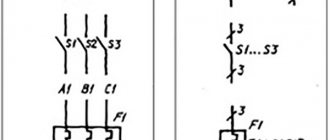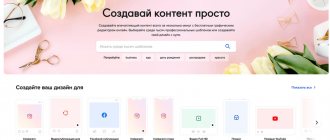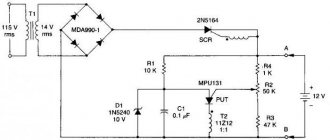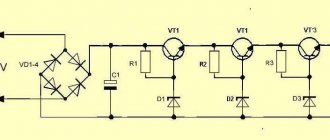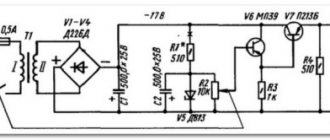Lucidchart
Lucidchart is the most popular online flowcharting tool. The user-friendly interface makes it easy to create and manage flowcharts. There are ready-made templates to choose from, but you can start from scratch.
Since this is quite a powerful tool, it has a free and 3 paid plans - $6 for advanced home use, $9 for the professional version and $20 for a team.
If you use a free account, you only get 25MB of storage and up to five documents. Paid plans provide more features, such as larger storage, unlimited forms and documents, data linking, import into Microsoft Visio, and much more.
But even a free account gives you access to basic forms, arrows, and text fields. This will be sufficient in most cases. Collaboration is also available for the free plan. But there are some restrictions. For example, a team member might collaborate with a free user, but the free user can only edit the diagram if it has fewer than 60 objects and if there are no paid objects in it.
Lucidchart supports JPEG, PDF, PNG, SVG, and Visio (VDX) formats. There's even support for importing from Amazon Web Service (AWS), Visio (VSDX), Omnigraffle, and many other services. If you need to finish your flowchart later, all your data will be stored in their cloud, so next time you just pick up where you left off.
Visio
The solution from Microsoft, the most accessible of the paid products, is the most widespread and has the maximum number of specialists who know it. In order to develop processes in Visio with maximum efficiency, you need to pay attention not only to the product version but also to its edition. You can draw processes in any version, but the availability of BPMN process templates and checking the diagram for correctness according to the notation is only possible in Microsoft Visio 2010 premium edition or Microsoft Visio 2013 professional edition and higher. The program is paid.
Drawing process diagrams.
In terms of convenience, one of the best. The main criticism of the program is the lack of full support for BPMN in the professional edition of Microsoft Visio 2010. As a result, there is incomplete compliance with the notation (some elements are missing) and the lack of diagram verification. A complete set of elements can be obtained by installing an additional library of elements, for example: www.orbussoftware.com/downloads/free-visio-stencils/bpmn-20-visio-stencil-and-template (free to use) - it contains the missing elements, additional possibilities for working with the pool, etc. For more advanced users, there are ample customization options, such as maintaining your own library of process fragment templates, design, etc. The diagrams turn out beautiful and, importantly, can be inserted into a WORD document as built-in objects, which allows them to be changed directly by the Customer. Overall, this product is probably the best choice for those who limit themselves to using BPMN as pretty pictures in documents.
Verification and simulation
There is a check, but not in all versions. There is no simulation of the process execution.
Process automation.
Yes, as part of integration with Business Studio. Unfortunately, there is no way to download a process in common formats such as XPDL and BPEL for use in third-party programs - be careful when choosing!
draw.io
The draw.io service is suitable for those who are looking for a free solution for creating flowcharts. You don't even need to register on this site. You can create a new flowchart from scratch or use a ready-made template (there are several dozen of them). Working with draw.io is quite simple. You can add the desired shapes, arrows and other objects from the side menu.
All you need to do to get started is to select a location once to save your files, which will then be remembered and used by default. You can select a separate folder in Google Drive, Dropbox, OneDrive (the service will only have access to the specified folder) or a location on your computer’s hard drive. If you need to work with other people, Google Drive is the best option.
The draw.io service supports importing JPEG, PNG, SVG, third-party services Gliffy, Lucidchart and VSDX. The charts you create can be exported to HTML, JPEG, PDF, PNG, SVG and XML.
A9CAD
If you are just starting to work with drawing on a computer, then pay attention to the A9CAD program. This is a very simple and free drawing program.
A simple interface will allow you to easily take your first steps in drawing and create your first drawings. After this, you can move on to more serious programs such as AutoCAD or KOMPAS-3D. Pros: ease of use and free. Cons – very limited set of functions.
Cacoo
If real-time collaboration is a must for you, then look no further than Cacoo. It has many templates for the project, be it flowcharts, models or diagrams. Cacoo has a wide variety of shapes to choose from, no matter the type of project.
The best feature of Cacoo is its real-time collaboration. Several people on your team can work on a flowchart at the same time. There's also a chat feature so you can see and comment on changes. Because the workflow can get a little complicated when multiple people are working on the same document at the same time, Cacoo provides note fields so you can keep track of who is contributing to changes.
Cacoo is also great for single users as you get storage for 1000 sheets, unlimited sharing, and SVG import and export.
Cacoo prices are quite affordable. The plan for a team of 3 people starts at $18 per month. The corporate plan allows you to install Cacoo on your own server, the cost of this option starts at $600 per year for 10 users. All plans have a 14-day free trial period.
KOMPAS-3D
KOMPAS-3D is an analogue of AutoCAD from Russian developers. The application has a wide range of tools and additional functions and is suitable for professionals working with the design of equipment, buildings, etc. It will also not be difficult for beginners to understand how to work with KOMPAS-3D.
The program is suitable for drawing electrical circuits, as well as for drawing houses and other complex objects. KOMPAS-3D supports 3D volumetric modeling, as can be seen from the very name of the program. This allows you to present the created projects in a more visual form.
The disadvantages, like most other serious drawing programs, include the paid nature of KOMPAS-3D. Upon first launch, a trial period of 30 days is activated, after which you must purchase a license to use the program.
Lesson: Drawing in KOMPAS-3D
Gliffy
If you need a simple tool for work, then pay attention to the Gliffy service. Compared to other services, Gliffy is a bit more sketchy. This is a good option when you need to quickly create a flowchart. You can create a good option in just a few clicks.
There are built-in basic templates that let you get started even faster. However, when you start customizing your flowcharts, the editing process is not as easy as in Lucidchart, for example. There are a few interface features that can be a little annoying.
Gliffy provides the ability to share and even invite other people to view, edit, or leave comments. But these collaboration tools are not as effective as other services. Gliffy offers plans starting at $8 per month for regular users and a team plan for $60 per year.
Free programs
For individual use, there are a number of free programs that are publicly available.
QElectroTech
The program for drawing QElectroTech circuits is in Russian, and it is completely Russified - menus, explanations - in Russian. Convenient and intuitive interface - a hierarchical menu with possible elements and operations on the left side of the screen and several tabs at the top. There are also quick access buttons for performing standard operations - saving, printing, etc.
There is an extensive list of ready-made elements, it is possible to draw geometric shapes, insert text, make changes in a certain area, change the direction in a particular fragment, add rows and columns. In general, the program is quite convenient, with the help of which it is easy to draw a power supply diagram, enter the names of the elements and ratings. The result can be saved in several formats: JPG, PNG, BMP, SVG; data can be imported (opened in this program) in QET and XML formats; exported in QET format.
The disadvantage of this program for drawing diagrams is the lack of videos in Russian on how to use it, but there are a considerable number of lessons in other languages.
Visio
For those who have at least a little experience working with Microsoft products, it will not be difficult to master the work in the Visio graphic editor. This product also has a fully Russified version, with a good level of translation.
Making electrical diagrams in Visio is easy
This product allows you to draw a diagram to scale, which is convenient for calculating the number of wires needed. A large library of stencils with symbols, various components of the scheme, makes the work similar to assembling a construction set: you need to find the right element and put it in place. Since many people are accustomed to working in programs of this type, the search is not difficult.
The positive aspects include the presence of a decent number of lessons on working with this program for drawing diagrams, and in Russian.
Compass Electric
Another program for drawing diagrams on a computer is Compass Electric. This is a more serious product that is used by professionals. There is a wide functionality that allows you to draw various plans, flowcharts, and other similar drawings. When transferring the circuit into the program, a specification and wiring diagram are simultaneously generated and they are printed.
To get started, you need to load the library with system elements. When you select a schematic image of a particular element, a window will “pop up” in which there will be a list of suitable parts taken from the library. A suitable element is selected from this list, after which its schematic image appears in the specified place in the diagram. At the same time, a designation corresponding to GOST with continuous numbering is automatically entered (the program changes the numbers itself). At the same time, the parameters (name, number, denomination) of the selected element appear in the specification.
In general, the program is interesting and useful for developing device circuits. It can be used to create a wiring diagram in a house or apartment, but in this case its functionality will be almost not used. And one more positive point: there are many video lessons on working with Compass-Electric, so it will not be difficult to master it.
123D Circuits
A web service created for creating projects. It includes functions aimed at equipment programming, simulation and labor analysis. A typical functional set has only radio components with Arduino system modules.
Dip Trace
Dip Trace offers:
- formation of a schematic diagram;
- PCB design;
- editing the built-in component library.
The program provides an extensive menu of elements for constructing a drawing. When you create a board, an automatic connection check starts, after which you can print the model.
The free version has limited board design - no more than 300 pins and 2 signal layers. If you have a system key for non-commercial use, 1 thousand pins and 4 layers are allowed.
AutoCAD Electrical
AutoCAD is used to create computer-aided designs or software applications, including drafting. The software develops drawings in both 2D and 3D formats. The menu contains 2 thousand elements that meet Russian and European standards. The program is paid, but there is a monthly free version with a full set of functions.
ProfiCAD
If you need a simple program for designing electrical wiring, pay attention to ProfiCAD. This product does not require downloading libraries like most others. The database contains about 700 built-in elements, which are enough to develop a power supply diagram for an apartment or private house. The available elements are also sufficient to create not too complex electrical circuit diagrams. If some element is missing, you can add it.
The main disadvantage of the program for drawing ProfiCAD diagrams is the lack of a Russian version. But even if you are not strong in English, it’s worth a try - it’s very simple. In a couple of hours you will master everything.
The principle of operation is simple: in the field on the left we find the desired element, drag it to the desired place in the diagram, and rotate it to the required position. Let's move on to the next element. After completing the work, you can receive a specification indicating the number of wires and a list of elements, and save the results in one of four formats.
CadSoft Eagle
Software in the form of a comprehensive environment where you can create both circuit diagrams and board layouts. You can work with it in any mode. The application is paid, but is provided free of charge for review.
Note! Due to free use, it has functional limitations. For example, you can work in the editor with one file.
Pencil Project
Excellent software for creating almost any diagrams, shapes and diagrams. It differs from the others by the presence of simply a huge number of blocks and shapes (see screenshot below - I made a special screenshot of the whole variety of tools (and that’s not all...)).
Peculiarities:
- the ability to import drawings and insert them into your diagrams;
- the ability to create your own shapes and blocks;
- a huge collection of ready-made graphs, diagrams, templates, etc.;
- There is an option for saving blocks in popular formats such as HTML, PNG, PDF, etc.
Circuit Sims
Circuit Sims: This was one of the first web-based open source circuit emulators I tested a few years ago. The developers failed to improve the quality and increase the graphical user interface.
Circuit designer
The product is intended for building simple electrical circuits. It includes about 50 vector objects. Constructed elements are stored in special SX files, and export to BMP format is also supported.
Qucs
Qucs is an integrated circuit simulator that allows you to customize a drawing with a graphical user interface (GUI). After the simulation is completed, its results are displayed on the presentation page or in a separate field.
The software is distributed under the GPL license. The product provides a library of diodes, transistors, etc. The functionality includes such a mathematical operation as converting the output voltage into decibels.
Wireflow
Wireflow is another free service. It is best suited for web developers and application designers. The attractive interface offers a variety of icons that you can drag onto a blank sheet of paper and build connections between them.
There are many arrows and connectors to choose from, and they can be manipulated using drag and drop. When you're done creating your chart, you can export it to JPG format. This is the biggest disadvantage of Wireflow, as you cannot choose a different format.
On the other hand, the service is free, without any paid plans, so that's to be expected. If all you need is to create flowcharts to show how users interact with software, then Wireflow will do the job perfectly.
Textographo
Do you need to create flowcharts but don't want to deal with the tedious work of placing and reshaping objects and arrows? Then try Textographo. This is a unique service that uses text commands to create blocks and connections between them. Programmers will definitely like it.
All the user has to do is enter their chart into a specific text form that uses hashtags, keywords, and markup. Textographo takes this text and turns it into static or animated diagrams that are used in flowcharts, mind maps and decision trees.
Once you've laid out your text, Textographo will automatically get to work and organize everything into a chart. Because Textographo stores all documents in its cloud, you can collaborate with your team by inviting them to review, provide feedback, and share ideas.
There are two account levels: Essentials and Premium. The Essentials tier starts at $8 per month if you pay for the year up front, or $12 per month. The premium version costs $19 per month.
Google Drawings
If you have a Google account, then you already have access to Google Drawings. To start working in it, you first need to open your Google Drive, and then click the “Create” button and select Google Drawings.
All shapes can be moved with simple drag and drop, and can be resized and rotated as needed. And since Google Drawings works through Google Drive, sharing is not a problem. Simply invite your team members via email and give them permission to view, edit, or comment.
You can export your flowchart as an image or SVG file, or publish it online. Google Drawings is free to use as it comes with your Google account where you get 15GB of free storage for all Google apps.
ProfiCAD
ProfiCAD is a drawing program designed for electrical professionals.
This CAD system contains a huge database of prepared electrical circuit elements, which will greatly facilitate the creation of such drawings. In ProfiCAD, as in VariCAD, it is possible to save a drawing as an image.
So you have become acquainted with the basic programs for drawing on a computer. Using them, you can easily and quickly draw a drawing for any purpose, be it a term paper for an institute or design documentation for a building under construction.
We are glad that we were able to help you solve the problem. In addition to this article, there are 12,029 more instructions on the site. Add the Lumpics.ru website to your bookmarks (CTRL+D) and we will definitely be useful to you. Thank the author and share the article on social networks.
Describe what didn't work for you. Our specialists will try to answer as quickly as possible.